AdsenseManager
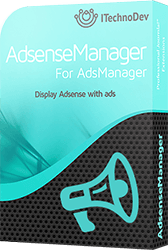 AdsenseManager is the easiest and fastest way to insert Google ads code inside AdsManager views, you can insert Adsense code inside details view in various positions (Before Ad Display, After Ad Display or After Ad Title), and you can also display the Google ads inside Submit Ad Form view or Send E-mail Form view.
AdsenseManager is the easiest and fastest way to insert Google ads code inside AdsManager views, you can insert Adsense code inside details view in various positions (Before Ad Display, After Ad Display or After Ad Title), and you can also display the Google ads inside Submit Ad Form view or Send E-mail Form view.
Installation:
Once you complete the purchase process you will be able to download the compressed file of the plugin named “plg_adsensemanager_v1.0.0.zip” (the version may change)
- The first step is to login to your website administration
- And then from the top menu go to “Extensions” and choose “Manage”
- Select "Upload Package File" tab
- Click on “choose file” and browse the AdsenseManager plugin file
- Once the file is selected click on “Upload & Install”
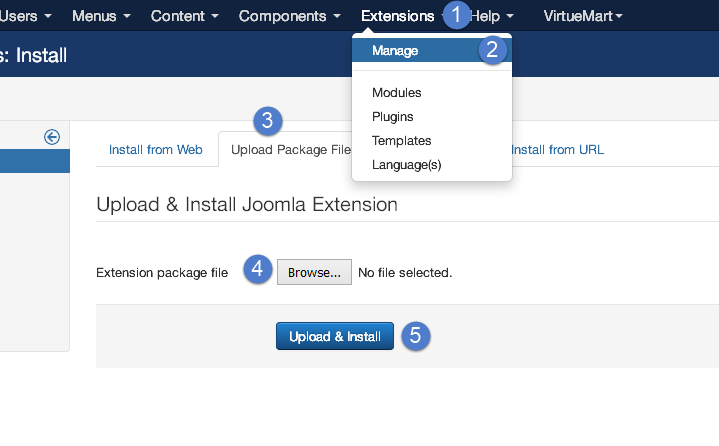
Configuration:
- From the administration area of your Joomla website go to “Extensions” and then “Plugins”
- Search and click on the plugin named “AdsenseManager for AdsManager”
- You have to enable the plugin and you can insert Google Adsense code into the details view, it can be inserted in one or more positions : o Before Ad Display : just before the title of the Ad
- From the “Submit Ad Form view” tab you can insert Google Adsense code into the submit form view just after the category field and before other fields
- From the “Send E-mail Form” tab you can insert Google Adsense code into the view of sending an email if you set up the Email display to be a form view
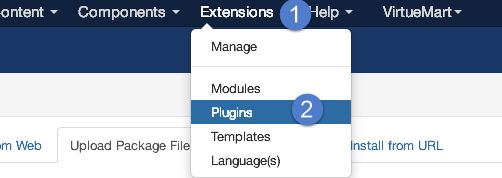
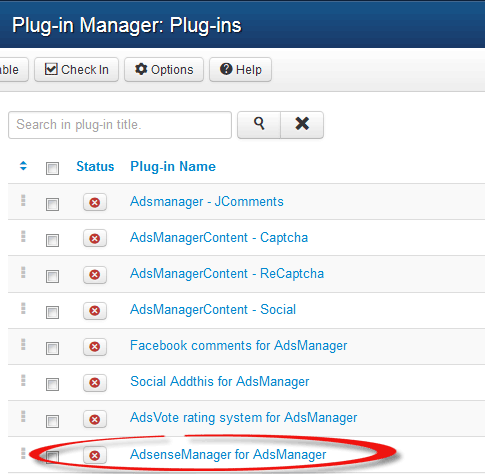
o After Ad Title : just after the title of the Ad
o Inside Ad Display : inside the Ad and after the details
o After Ad Display: after the Ad information
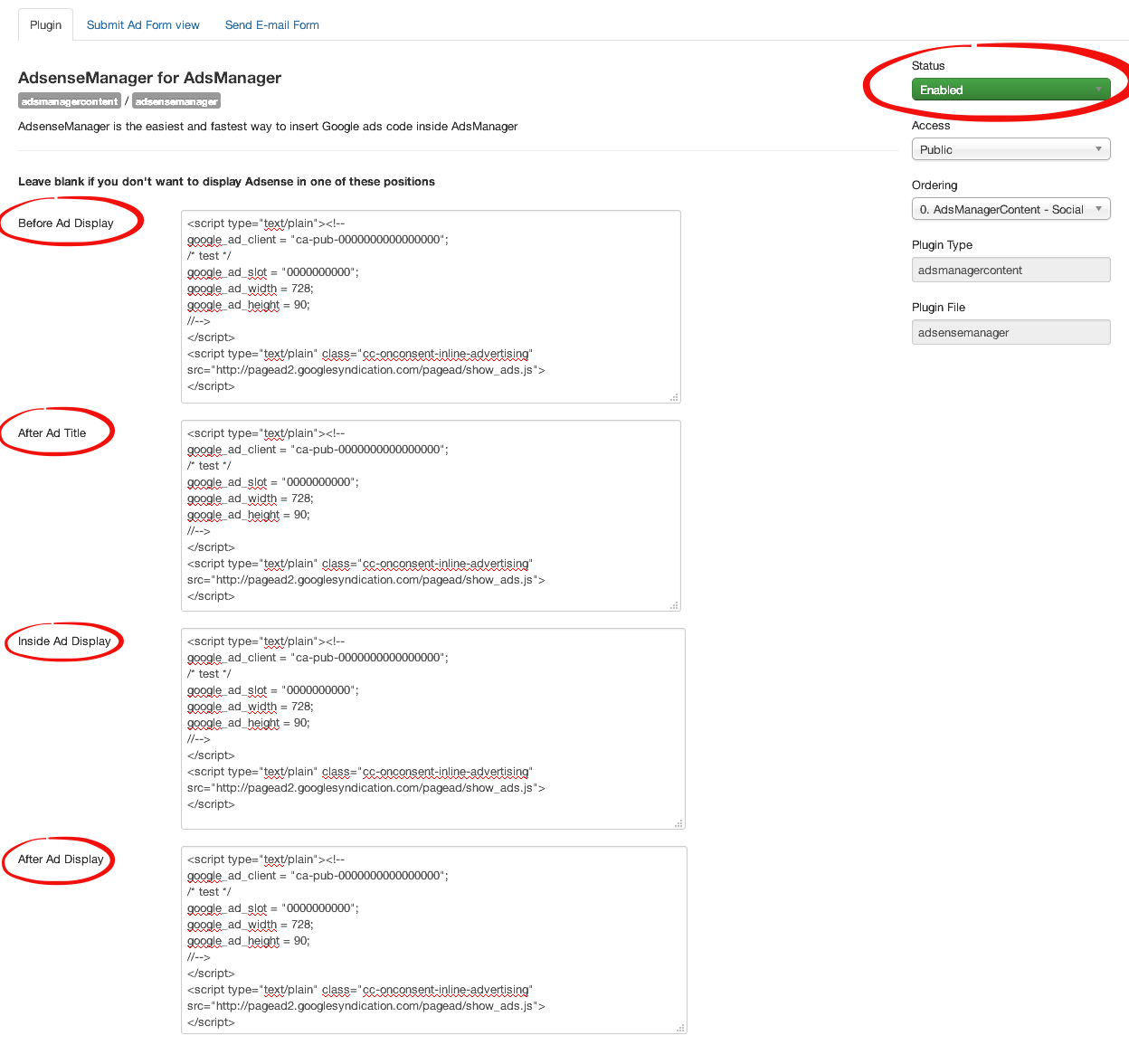
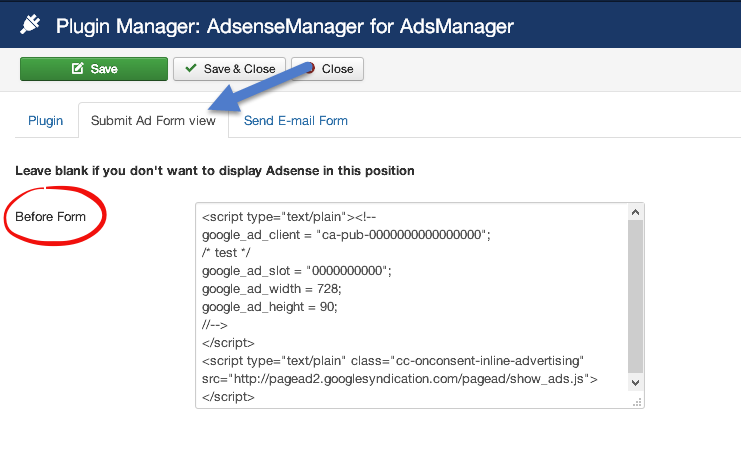
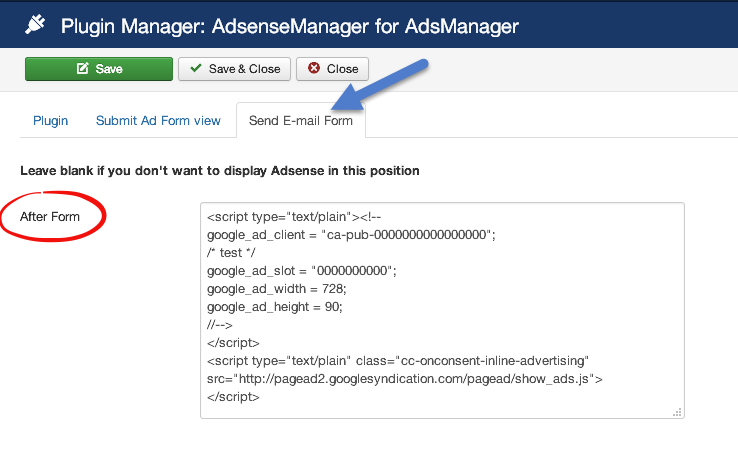
Note that you are not obliged to put your code in all these views and positions, all these fields are optional, so you can choose where to display the Google ads according to your needs
Result
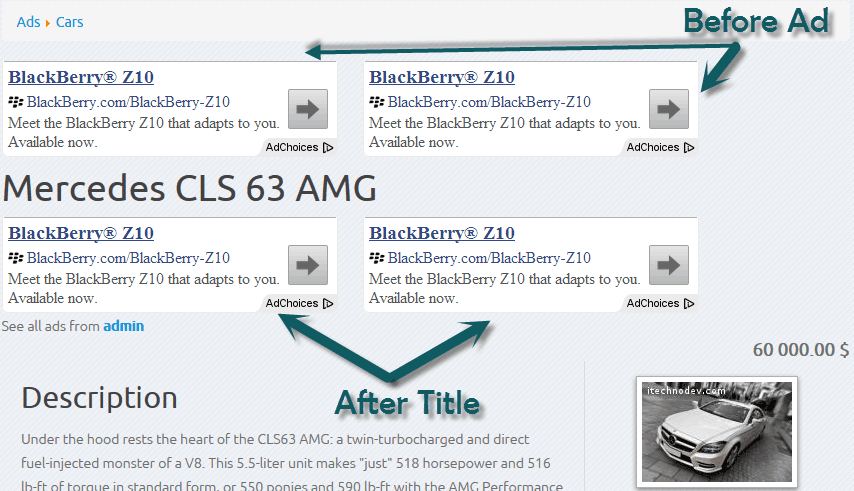
Copyright © 2016. All Rights Reserved. Designed by ITechnoDev, LLC
